Install VirtualBox from command line
To install virtualbox from a command line open the terminal window and enter the followingaptcommand:$ sudo apt install virtualbox
All done. To start the Virtualbox execute:$ virtualbox
You can now for example test the VirtualBox installation by creating a new Ubuntu 64-bit virtual machine and booting into Ubuntu 20.04 downloaded ISO image.
Optionally you can now install VirtualBox Extension Pack to add some extra features to your VirtualBox installation.Install VirtualBox from GNOME Desktop
Komentar
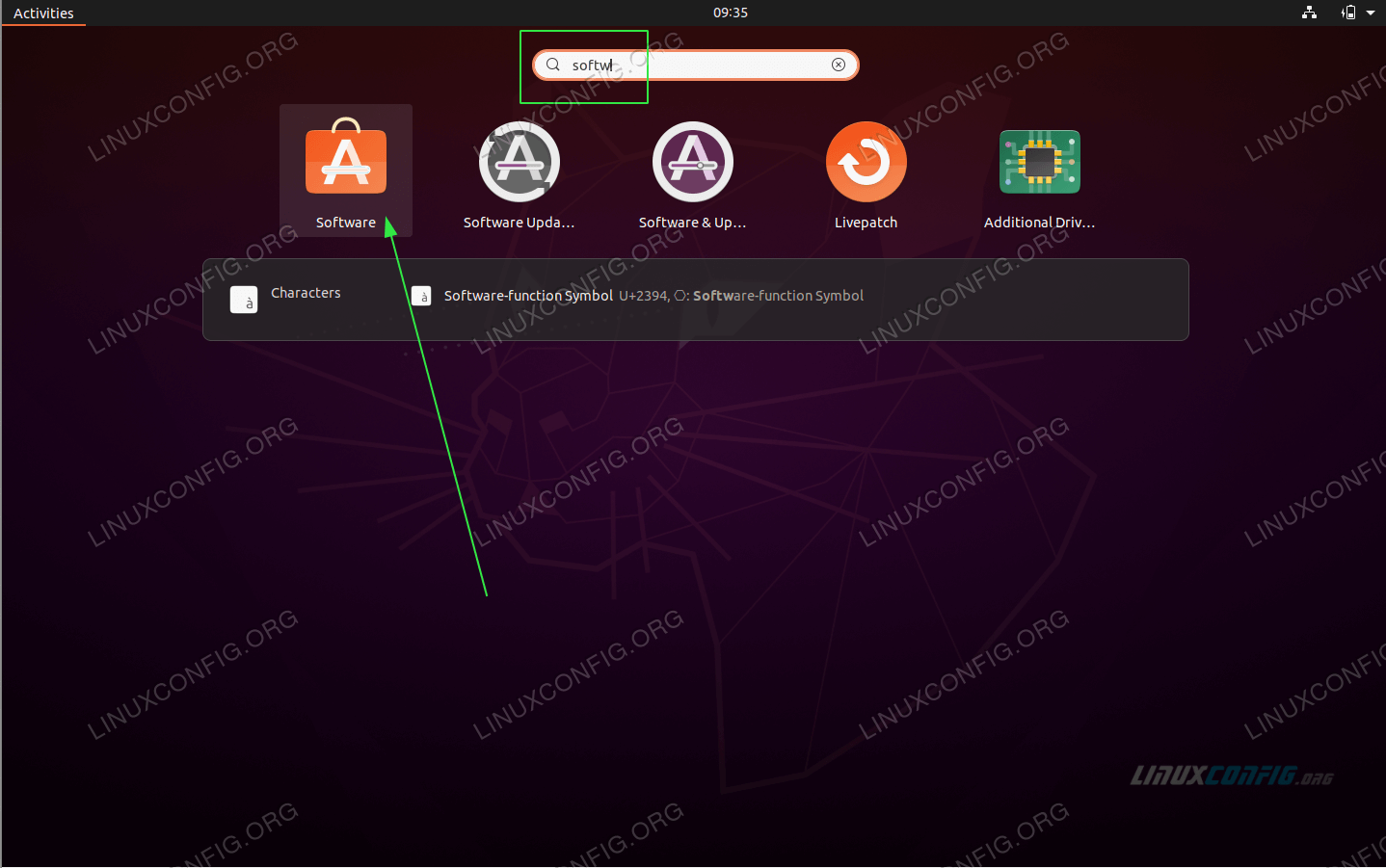
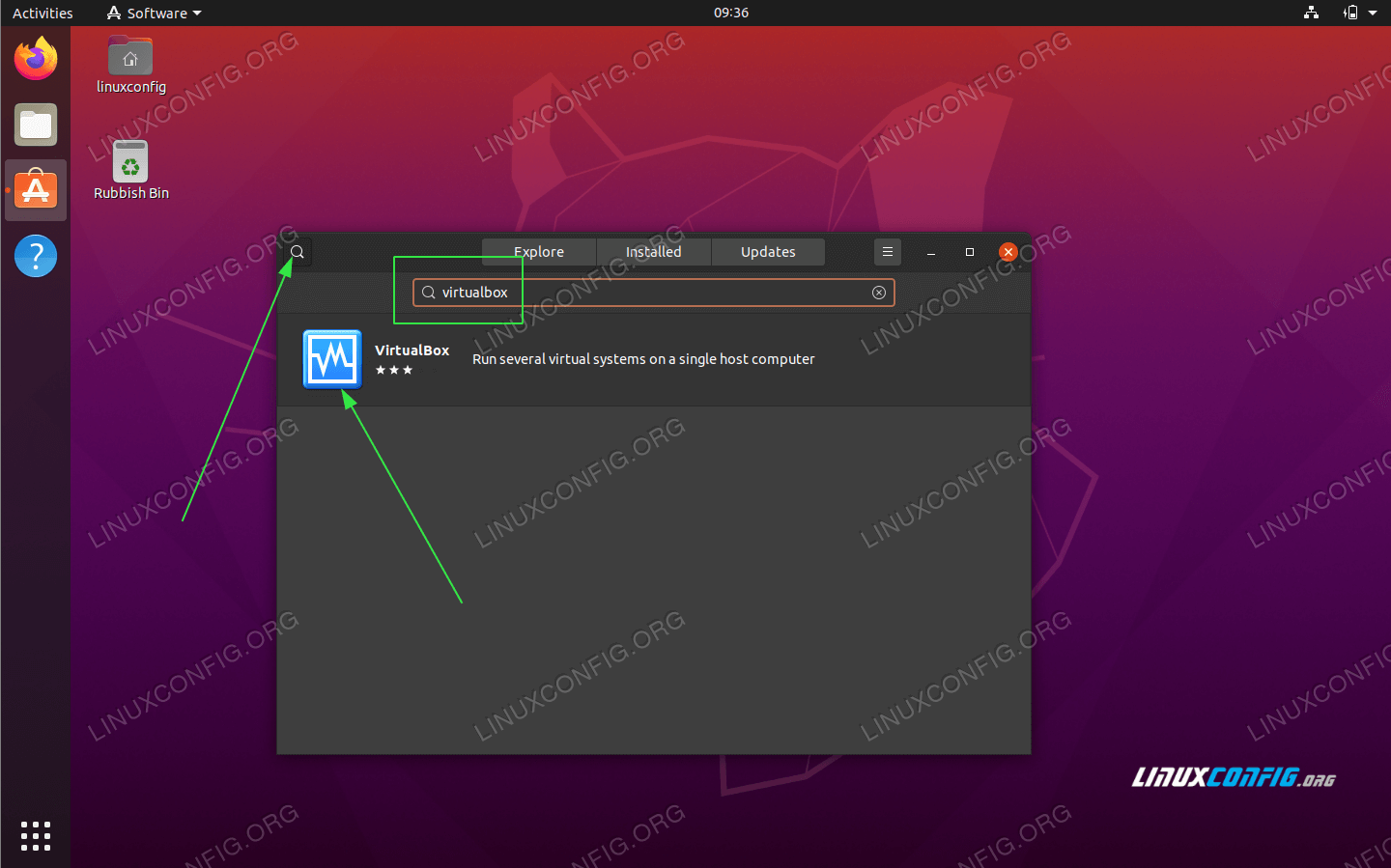

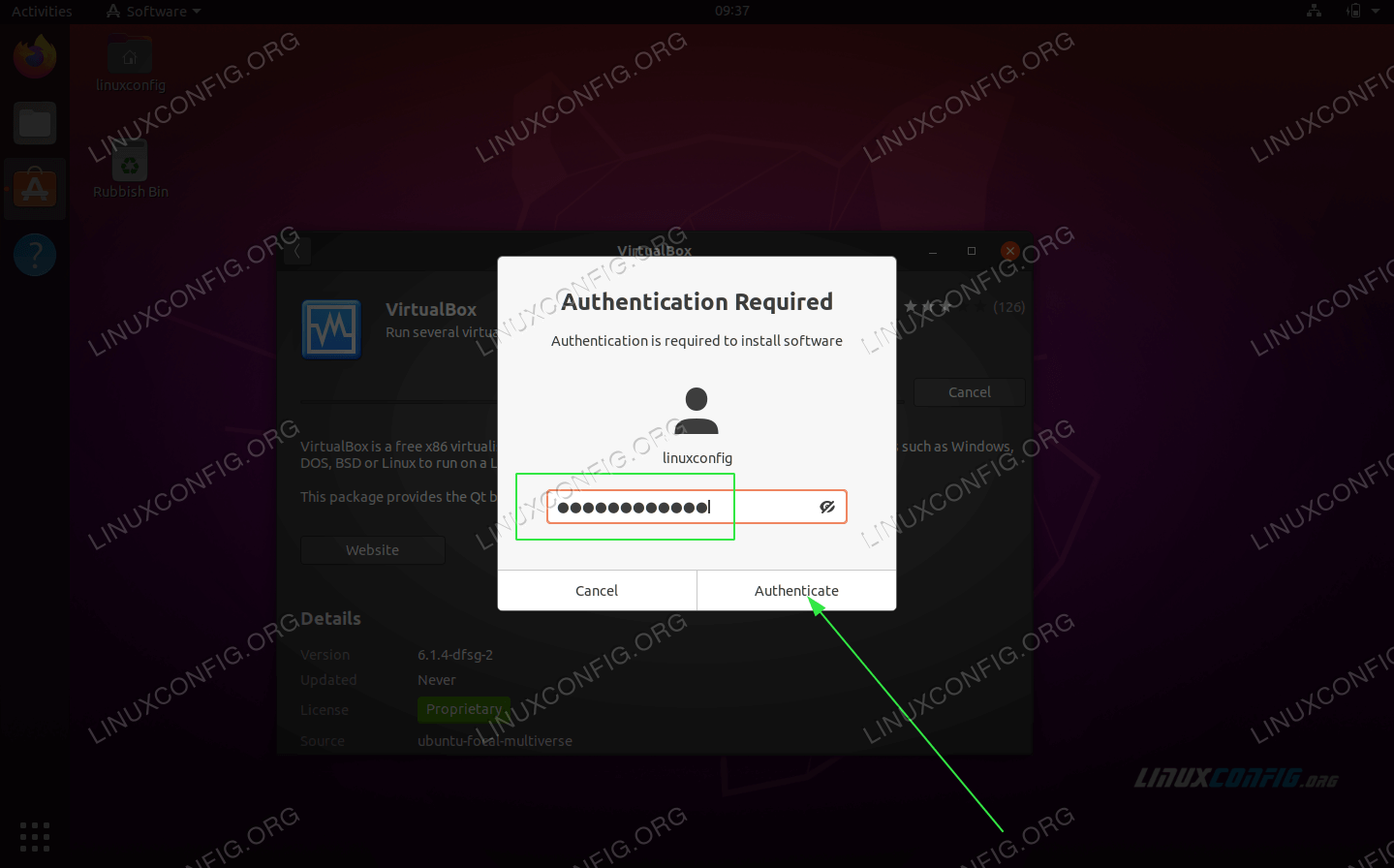

Yang melalui terminal lebih cepat hasilnya daripada melalui GNOME
BalasHapusInstall Virtualbox On Ubuntu 20.04 Step By Step Instructions >>>>> Download Now
BalasHapus>>>>> Download Full
Install Virtualbox On Ubuntu 20.04 Step By Step Instructions >>>>> Download LINK
>>>>> Download Now
Install Virtualbox On Ubuntu 20.04 Step By Step Instructions >>>>> Download Full
>>>>> Download LINK 56